
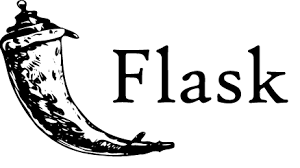
Python 2.6 or higher is required for installation of the Flask.
Pip is a Package manager for python which we will use to load in modules/libraries into our environments.An example of one of these libraries is VirtualEnv which will help us keep our environments clean from other Libraries. It is somewhat similar to what we have in ubuntu ie yum or apt-get to be more familiar. You can try out pip help to learn more.
import requests
from flask import Flask,redirect,url_for,render_template,request
flask is the framework here and Flask is a prototype used to create instances of the web application while the rest of the modules
are specific to our app.
app=Flask(__name__)

url='https://api.openweathermap.org/data/2.5/weather?q={}&appid=***Your API Key here***'
We have used openweather api to fetch the weather related details and display to end user and defined above url to be used in results function.
form action="result" method="POST"
input type="text" placeholder="Enter Location..." name="loc"
@app.route("/",methods=["POST","GET"])
def home():
if request.method=="POST":
return redirect(url_for("result"))
else:
return render_template("home.html")
@app.route("/result",methods=["POST","GET"])
def result():
city=request.form['loc']
results=requests.get(url.format(city)).json()
weather={
'city':city,
'country':results['sys']['country'],
'temp':results['main']['temp'],
'info':results['weather'][0]['description'],
'icon':results['weather'][0]['icon']
}
print(weather)
return render_template("result.html",weather=weather)

if __name__=="__main__":
app.run()
Now we are good to run our app.